RepairLink How-To
Need help with getting started on RepairLink?
Here are step-by-step instructions on registering for a RepairLink account to shop online for parts on your time!Please reach our RepairLink Dealer Advocate, Kevin Park for any additional questions you may have regarding setting up a RepairLink account or placing a parts order.
Phone: 817-664-2900
Email: kevin.park@swit-tx.com
Registering to order parts online from Southwest International Trucks is quick and easy! Follow the steps below to create your Repairlink account.
1. Access the RepairLink Portal and click the “Shops Register Now” button.
.png)
2. Complete the required information on the registration form. Make sure you choose International®/IC Bus for the 'Parts Search View' section at the top right and check the 'I Accept Terms of Use' box at the bottom of the page followed by Complete Registration”
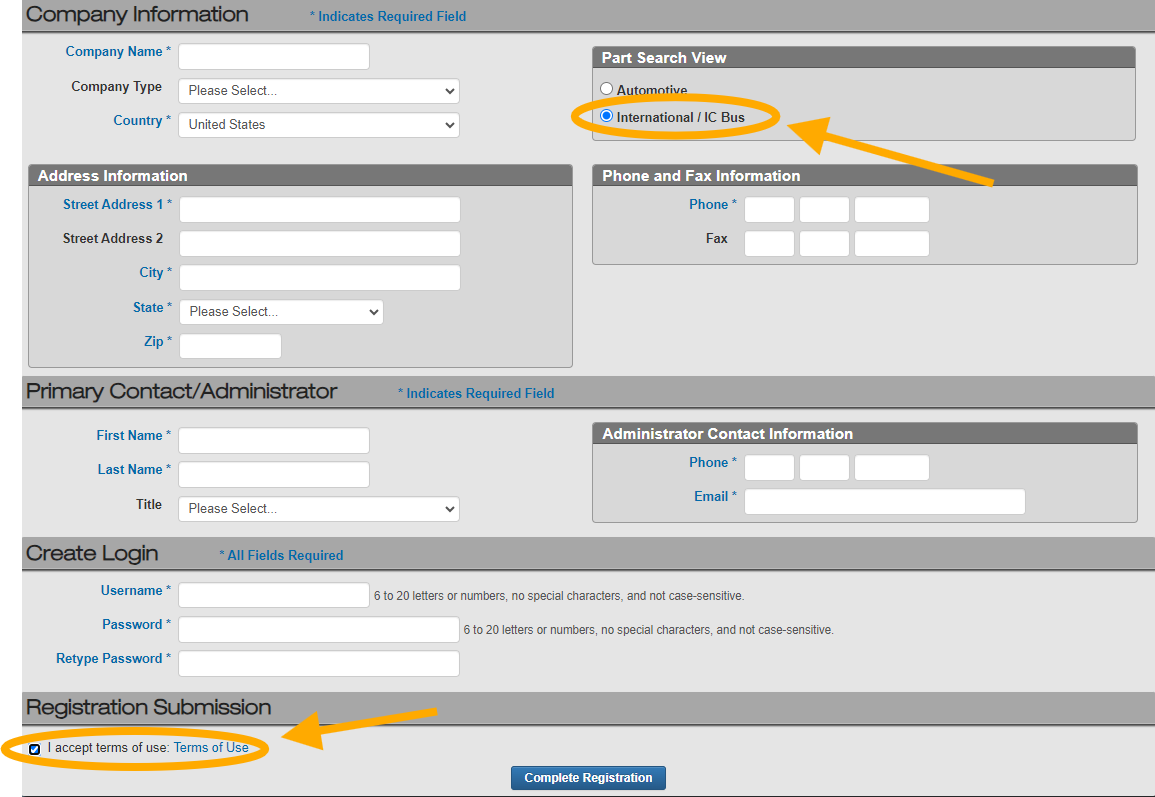
3. You will then be redirected to this page. Copy the fields with what the image shows and press “Search”.
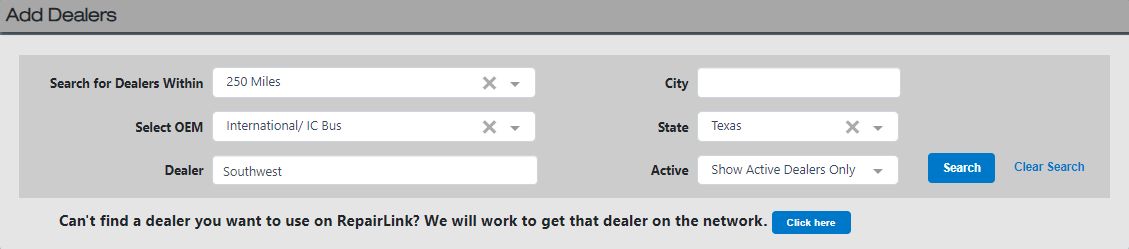
4. From there you will be able to choose which Southwest International dealership you would like to add as a “Selected Dealer” (We recommend choosing the one closest to you).
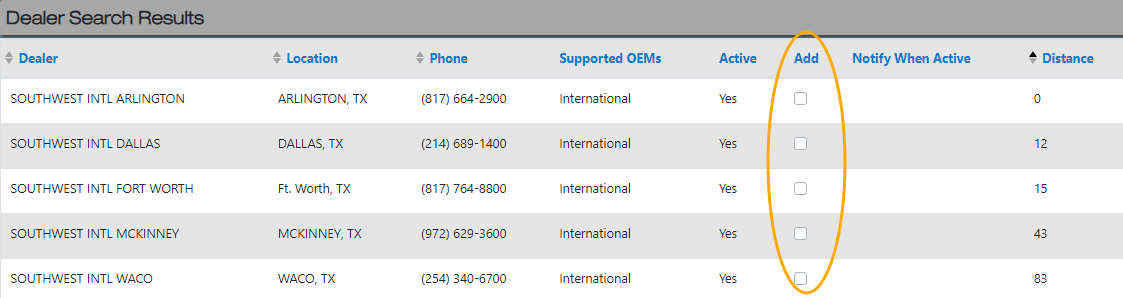
5. Your registration process is now complete. Southwest International Trucks will receive an email confirming your registration and will take the necessary steps to finalize your account details. You can begin searching for parts and placing orders immediately at your convenience. Your pricing will be based on your account in our system.
Visit our Exclusive RepairLink Specials page to view additional savings available on parts ordered through RepairLink. All promotional parts will have a yellow star next to them in the Repairlink portal and will automatically display the special pricing available. Check back often as promotions will change every quarter.
